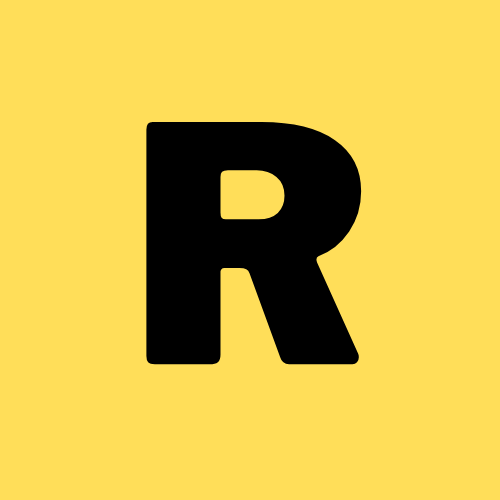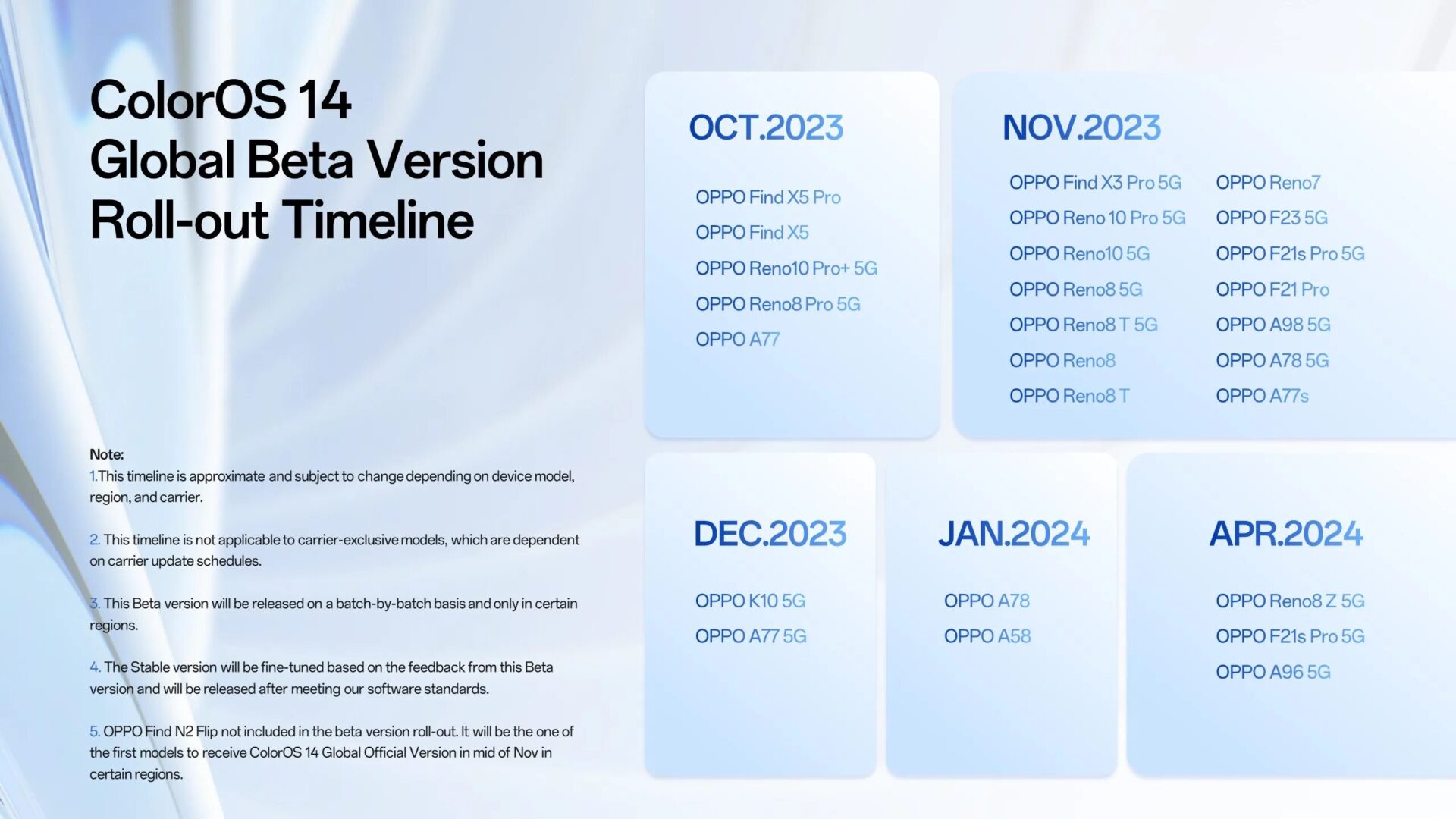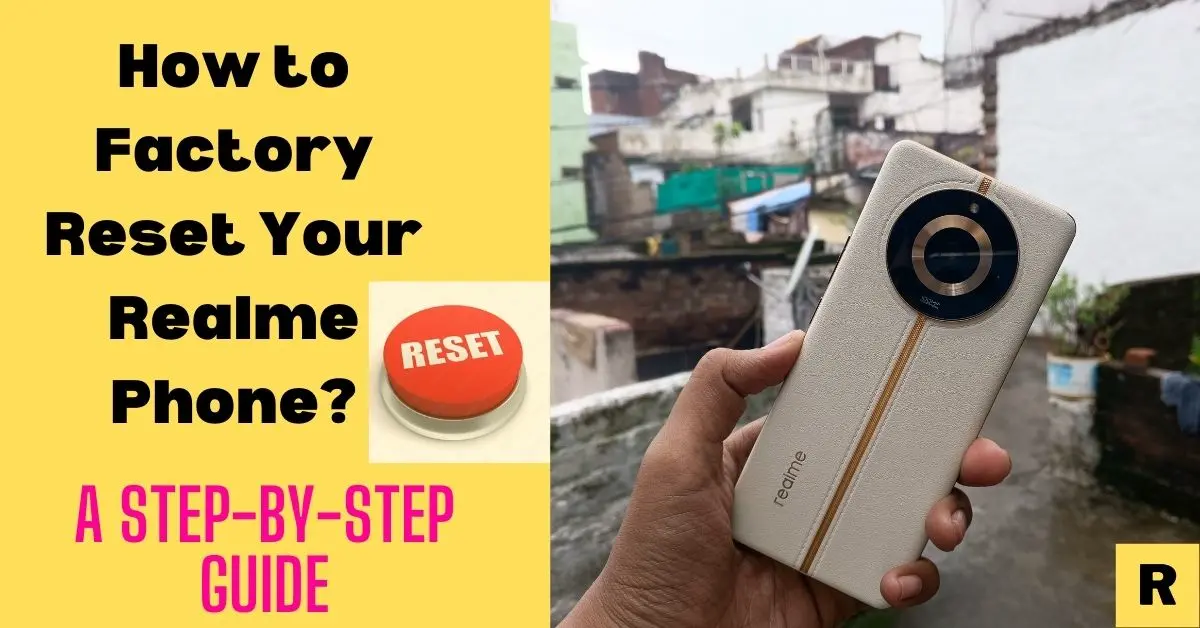How to Factory Reset any Realme Phone? Step-by-Step Guide.

“Facing problems with Realme phone factory Reset? Here’s a Step-by-Step Guide on how to factory reset Realme phone without data loss, or without password instantly.”
[toc]
Introduction
Realme phone users in India are increasing day by day! A reset might be an impeccable answer to you if you face any pesky performance issues or are ready to part ways with your device.
Just get ready to wave goodbye to all those frustrations and say hello to your brand-new smartphone experience! In this article, you’ll see some fantastic and amazing methods to clean your Realme smartphone.
There are many methods to reset your Realme phone such as by recovery mode, factory reset via settings, hard reset via Google’s Find My device, and more.
Factory reset Realme phone via buttons
- Firstly, you need to switch off the smartphone by simply pressing its power button for some time.
- Hold down its volume button and power buttons at the same time until and unless the Realme logo pops out.
- Now release all keys and wait for about 8 seconds. From the menu that shows up select English language.
- Then you must tap Wipe data and Wipe the data keeping SMS, contacts, and photos safe.
- In the further step, read the warnings instructed by the system and then you are ready to choose ok.
- Finally, select reboot and confirm it, and wait until the Welcome panel pops up.
At present, the demand for Realme phones has drastically increased among the youths of India because of its gaming capability but however, but because of its genre it carries a huge risk of unwanted items that every user does not want and because of that he tries to reset his phone so via this article we’ll teach them how to do it so let’s go.
Hard Resetting via Google’s Find My Device
For those moments when your phone seems miles away from you, don’t fear! We have a brahmastra which is one of the most powerful weapons up our sleeves:
- Grab a cup of coffee, open your web browser, and head to android.com/find. It’s time for a virtual adventure!
- Log into your Google Account and select the Realme phone you wish to reset. The power is in your hands!
- Brace yourself for a bold move.
- Click on “Erase Device” and stay alertful of the consequences.
- Take heed of the prompts as they caution you about the irreversible nature of this action.
- Enter your Google Account password and unleash the reset.
- Feel the excitement as your Realme phone receives the digital remote command to reset. The digital waves can carry your intentions, washing away all the unwanted data in their wake.
Conclusion:
By these various means, you can easily reset your Realme phone without any hustle in it though there are many other methods to reset your Realme phone. In the next article, we’ll bring something extraordinary to you so stay tuned.
FAQS
Q1. How do you factory reset a Realme phone?
1. Go to Settings > Additional settings > Backup & reset > Erase all data (factory reset).
2. Tap Erase all data and enter your PIN or password if prompted.
3. Tap Erase all data again to confirm.
4. Your device will restart and erase all data.
Q2. How do you reset Realme with buttons?
1. Make sure your phone is turned off before you start.
2. Do not release the buttons until the Realme logo appears.
3. If you are prompted to enter a PIN or password, enter it and then continue with the reset process.
4. The reset process may take a few minutes to complete.
5. Once the reset process is complete, your phone will restart.
Q3. What is the reset code for Realme?
Ans- For complete wiping data of your Realme mobile also to reinstall the Realme phone’s firmware the reset code is *2767*3855# and to erase all your mobile data like photos, apps, settings, etc the code is *#*#7780#*#*